If you can find the device but get the message: “Try connecting your device again,” you should probably update the Bluetooth driver of your machine.
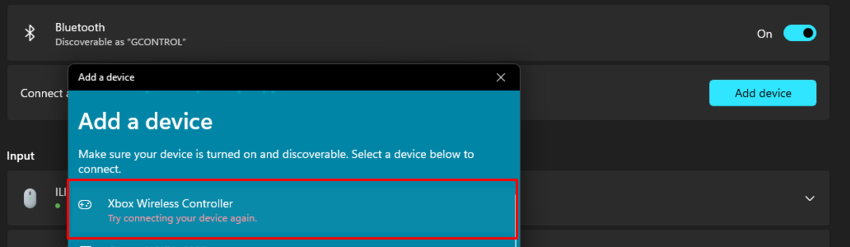
The steps below will guide you through the installation.
First, download the driver here.

After downloading the zip folder, Extract All…
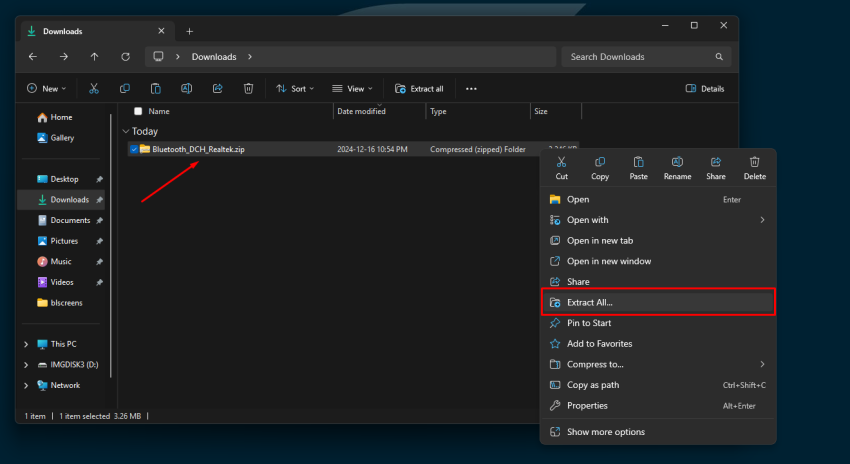
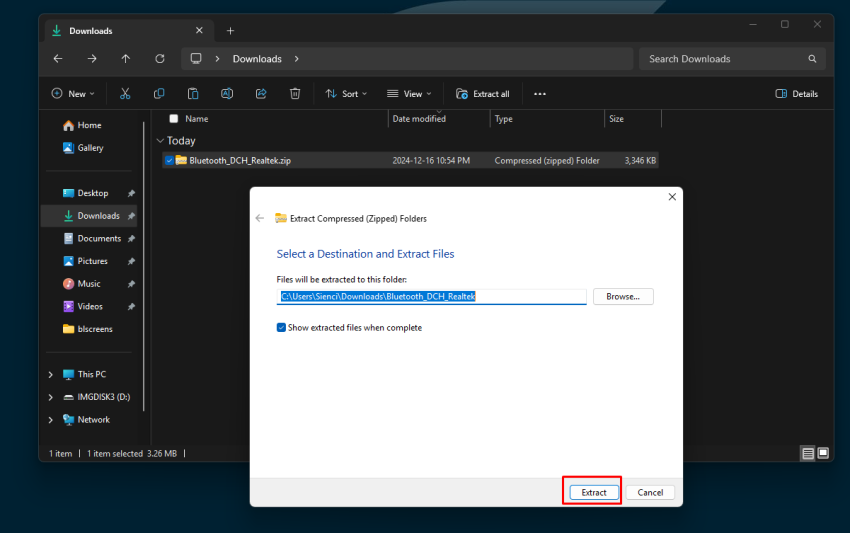
When the extraction is complete, Windows will show the folder with the .exe file Bluetooth_DCH_Realtek_Z_V1.9.1041.3002_25605.exe.
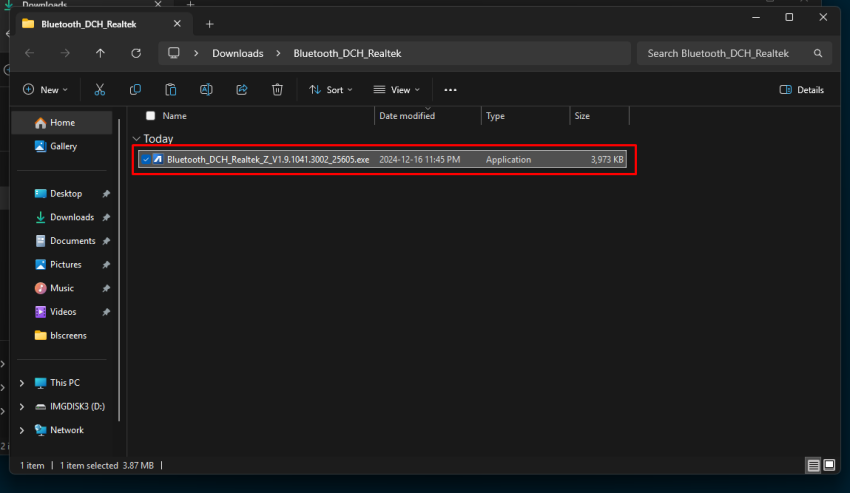
Click (2x) to install and then OK.
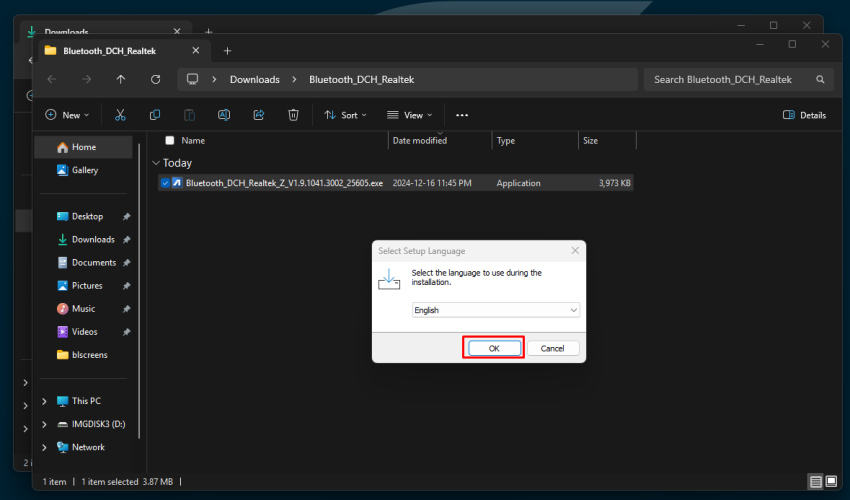
Click Next.
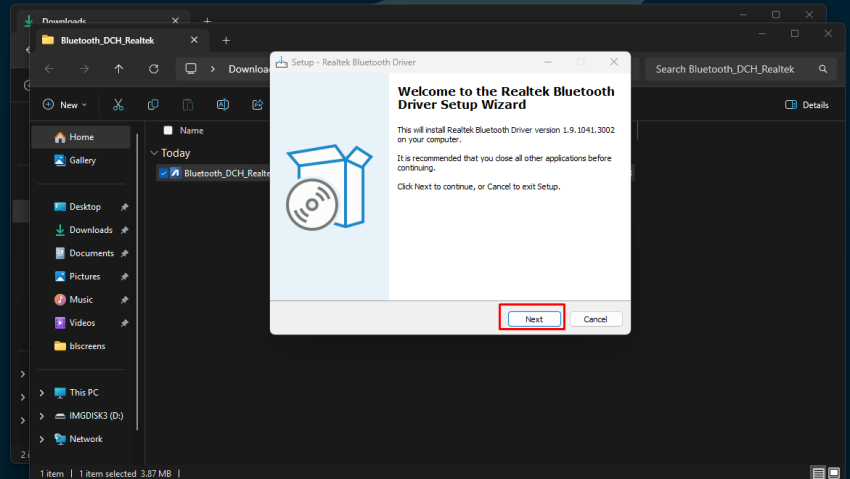
Accept the agreement and click Next.
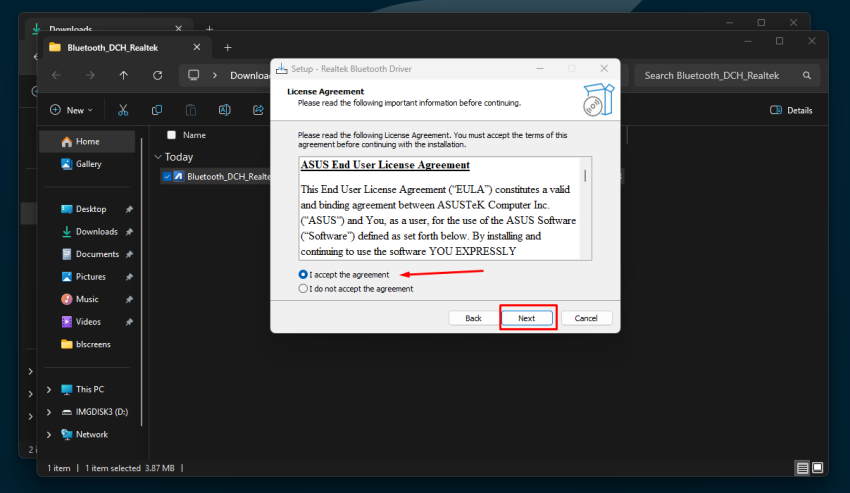
Select Install and Next.
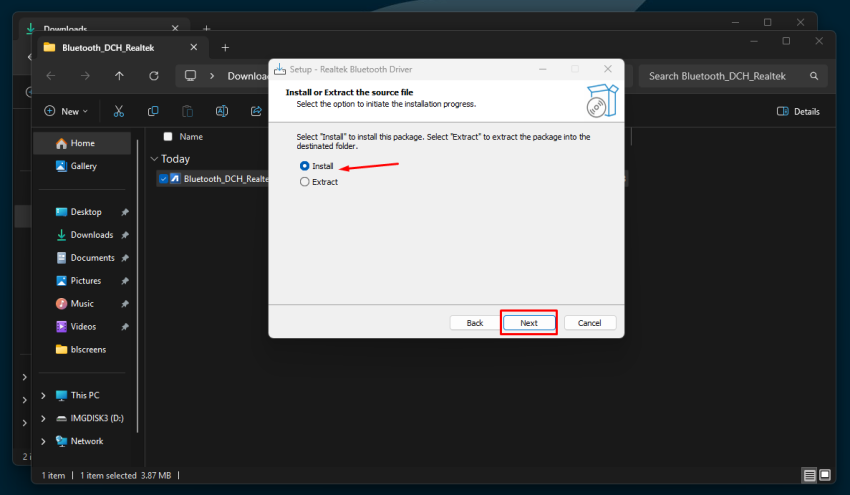
Next.
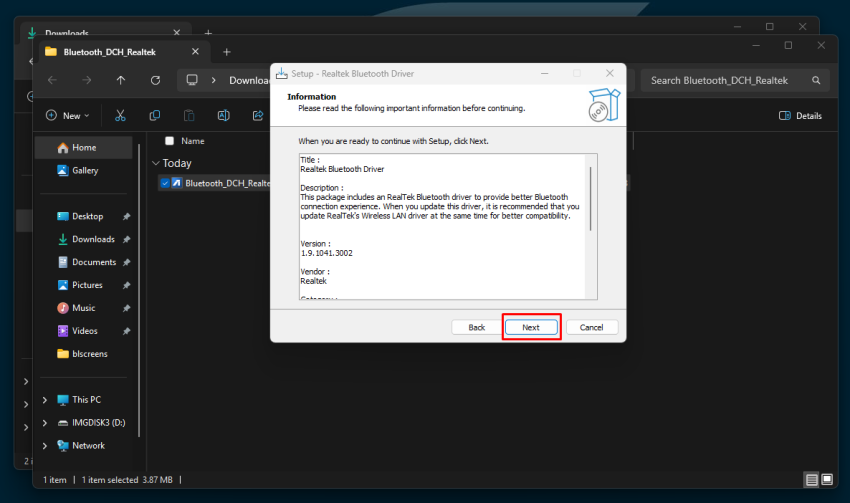
Install.
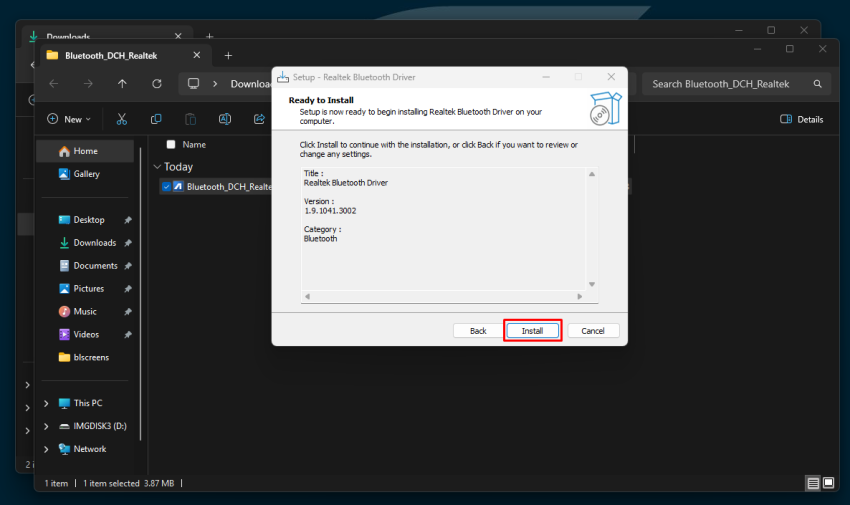
You should restart the Windows after the installation, as requested. Keep the selection and Finish.
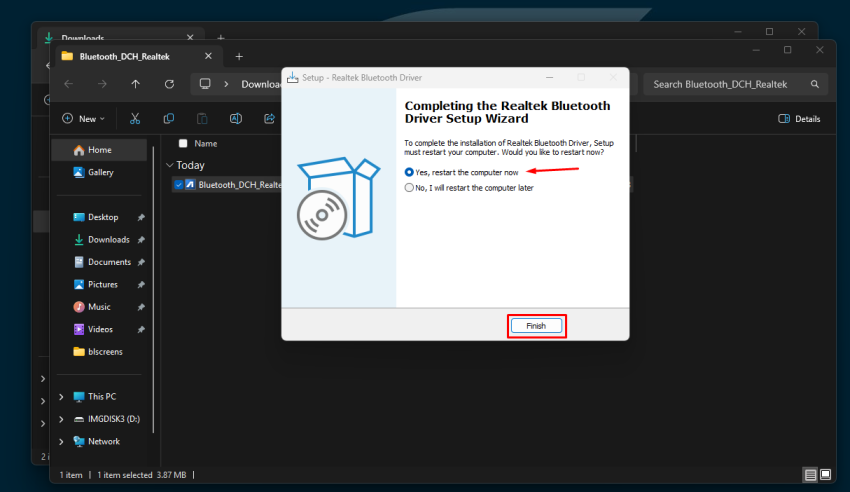
So now you can go to Bluetooth & devices using the search bar or use the Bluetooth icon as below:
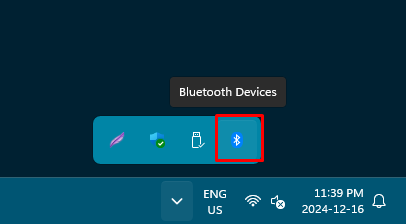
Add a Bluetooth Device.
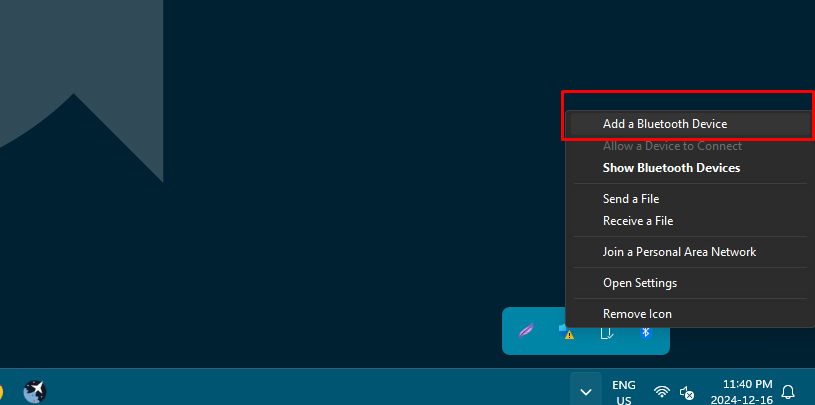
Add a device and choose your device on the list.
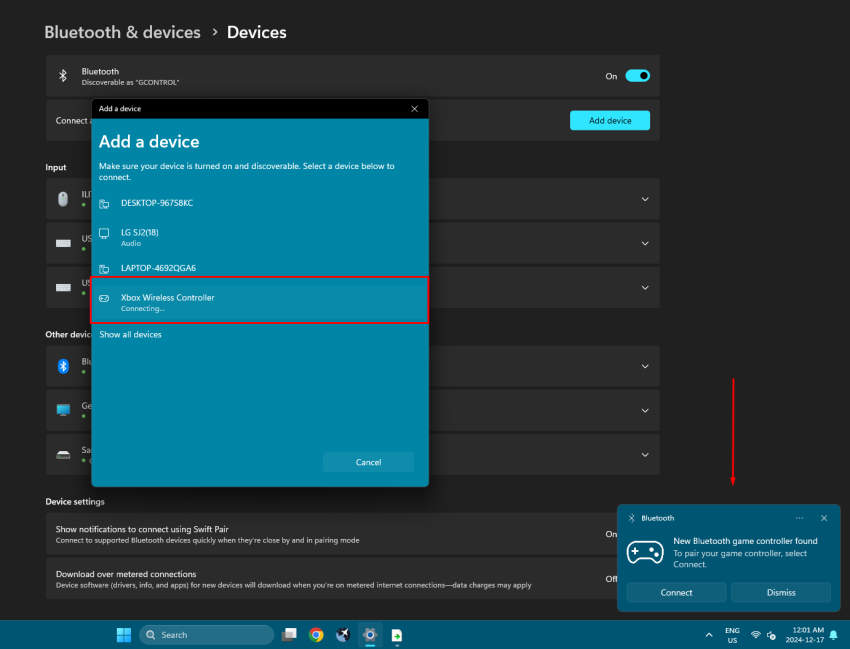
Done. You are ready to go!
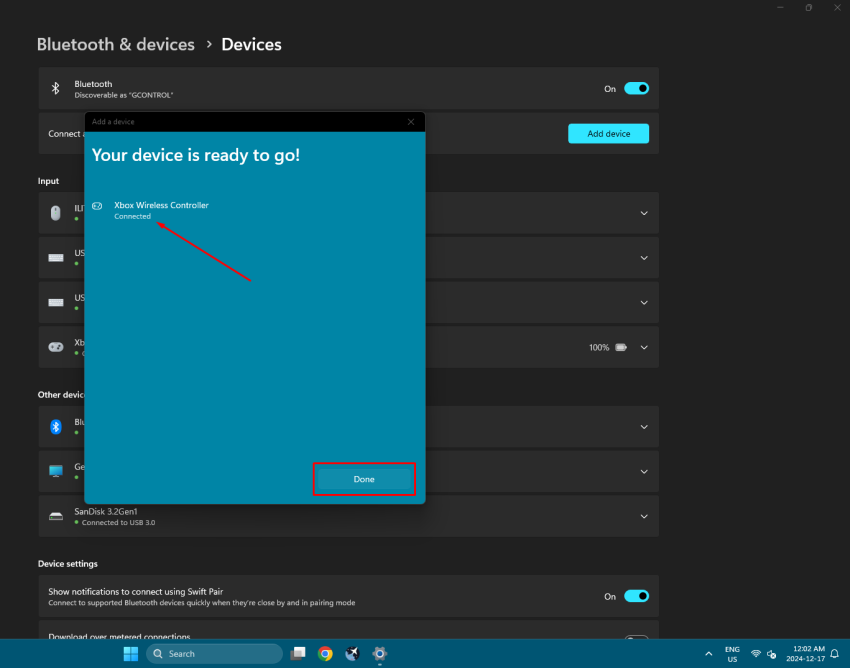
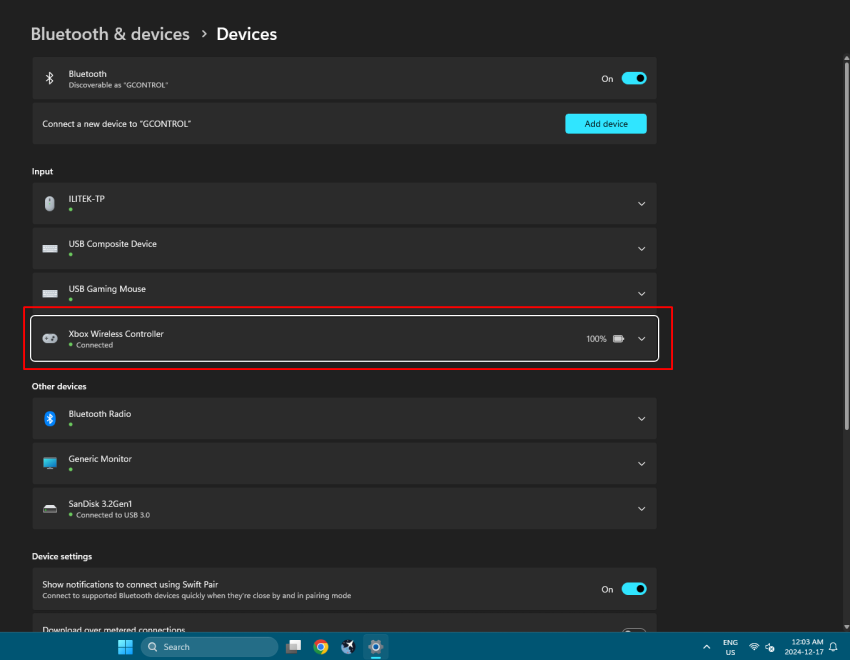
#gcontrol bluetooth issue, #gcontrol mouse doesn't work, #touchscreen bluetooth