Related article - https://resources.sienci.com/view/slb-firmware-flashing/
Windows Driver Fix for SLB Firmware Update
If you see the error LIBUSB_ERROR_NOT_SUPPORTED when updating your SLB firmware, Windows is using the wrong USB driver. Follow these steps to override it using Zadig:
1. Download Zadig
-
Go to zadig.akeo.ie and download the tool.
2. Enter DFU Mode
Use one of the following methods:
-
Via gSender: Connect to your SLB, then enter
$dfuin the Console tab. If this fails, troubleshoot before proceeding. -
Manual Method: Use a jumper or metal tool to short the two pins labeled "SPIN" near the USB port while turning on the SLB with the power switch.
3. Replace the Driver
-
Open Zadig → Options → List All Devices
-
Select STM32 Bootloader from the dropdown.
-
Choose WinUSB as the driver.
-
Click Replace Driver and wait for it to complete.
4. Exit DFU Mode
-
Power cycle the board.
-
Attempt the firmware flash again. It should now work correctly.
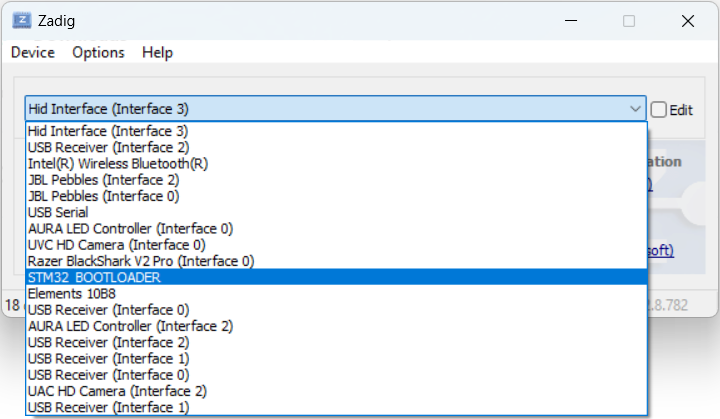
Troubleshooting: “Unable to find valid device...” Error
If you see this error after using Zadig, the SLB likely wasn’t in DFU mode during driver installation.
If you weren’t messing with drivers, then just ensure your SLB is getting into DFU mode by typing $dfu into a g-code sender console or the Pin shorting method found here. https://resources.sienci.com/view/slb-firmware-flashing/#stm-cube-flashing
Fix:
-
Open Device Manager.
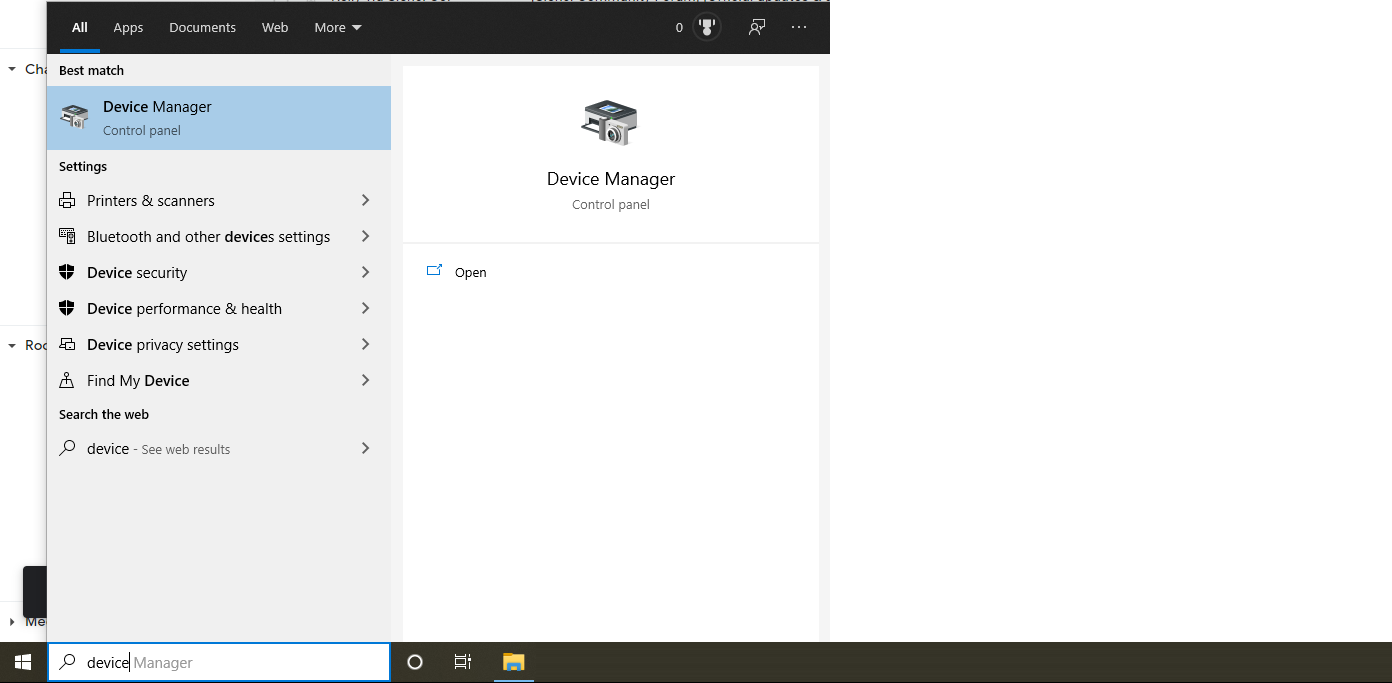
-
Look under Ports or USB Devices for any device with STM32 in the name.
-
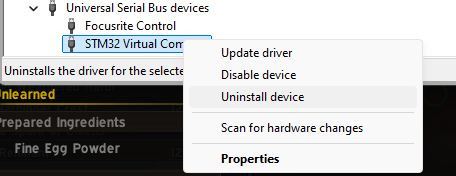
-
Right-click → Uninstall device.
-
Power cycle the board and reconnect.
Windows should now reload the correct driver. If not, repeat the Windows Driver Fix steps above.
If you accidentally deleted the STM driver, download this updated driver.
#firmwareflashing #libusb_error_not_supported #unable to find valid device