Problem
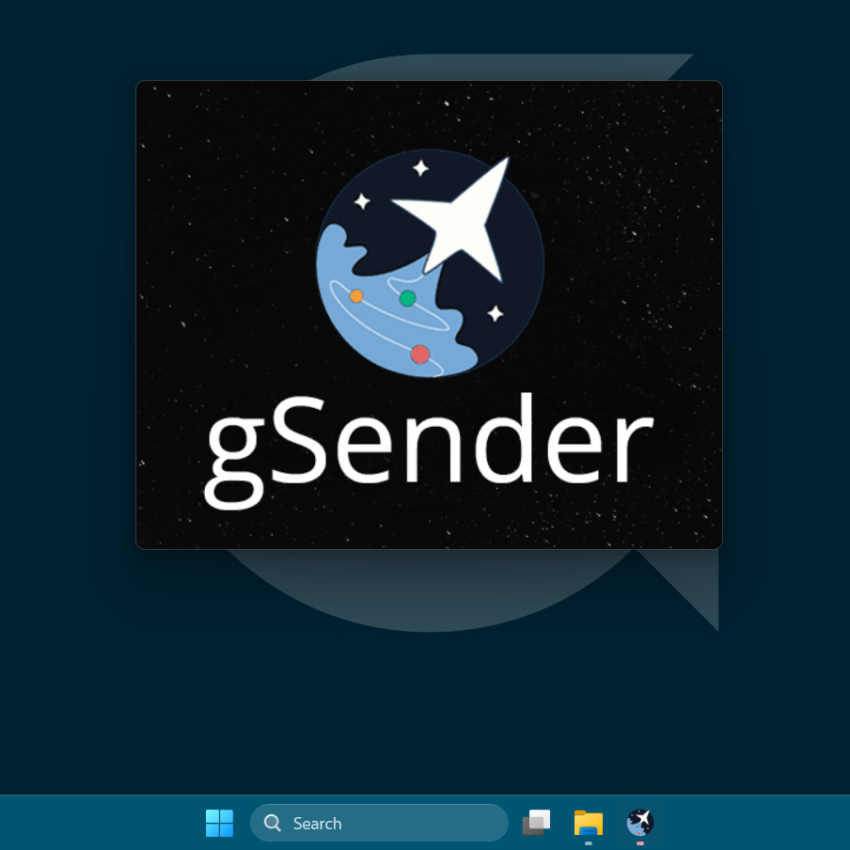
If gSender gets stuck on the loading screen and won’t open on your gControl, try uninstalling the current version and follow the steps below before installing another version.
You can also try the steps without uninstalling, but I recommend removing the app first for better results.
Solution
Step 1: Download the rename_gsender_files.txt
Step 2: After downloading the file, go to the Downloads folder:

By default, Windows hides file name extensions. To show them, go to View > Show > File name extensions and make sure it’s selected.
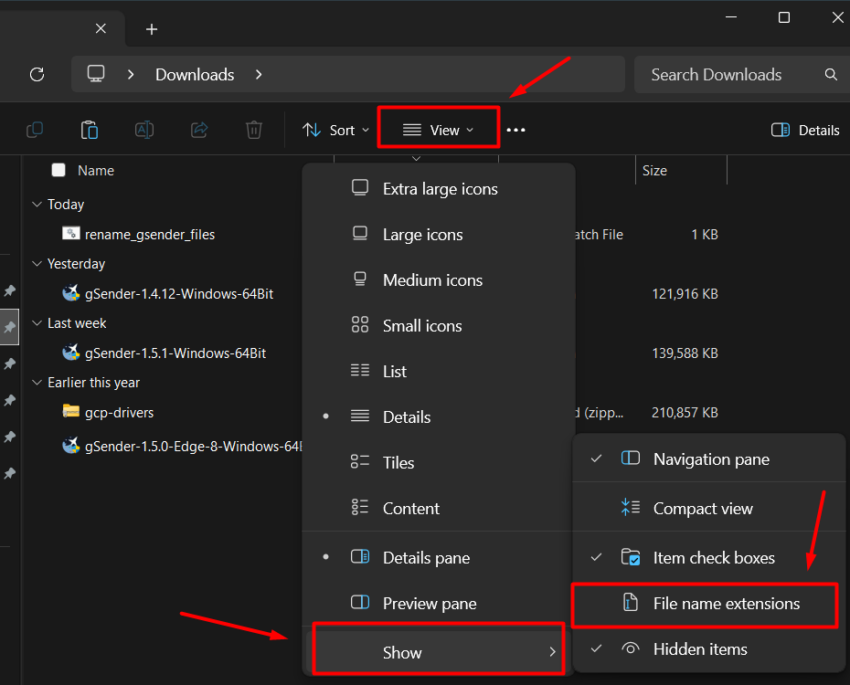

Step 3: Tap and hold the file (or right-click if you’re using a mouse), then click “Rename”. Change the file name from rename_gsender_files.txt to rename_gsender_files.bat.

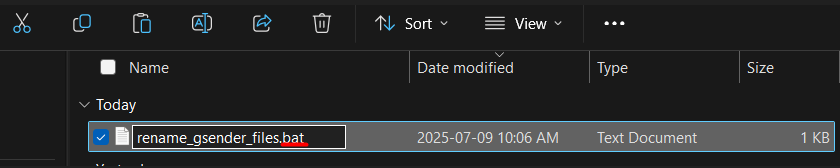
Click Yes:
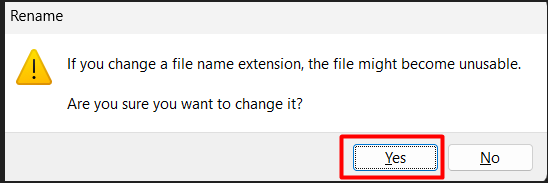
Click More info:
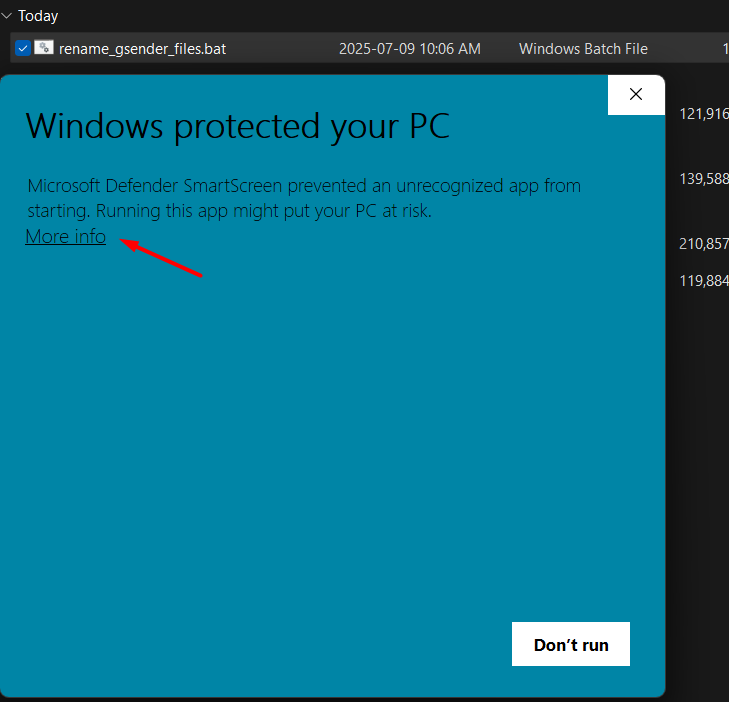
Click “Run anyway”:
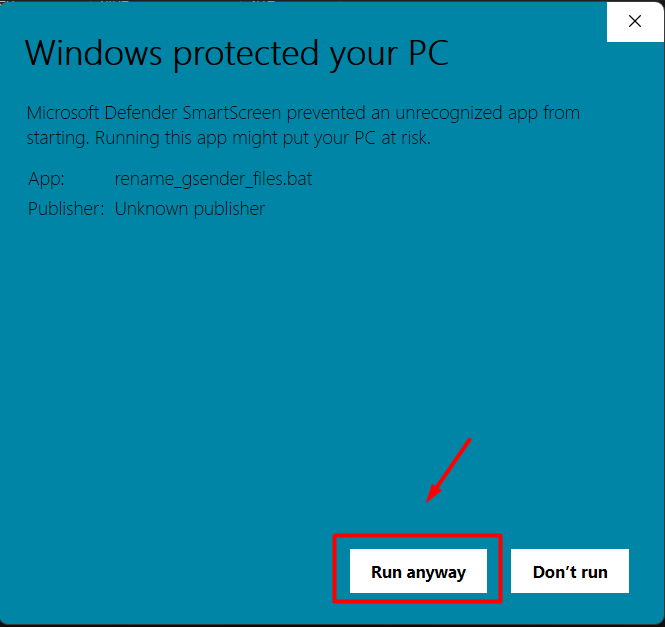
The Command Prompt window will show the results. Press any key to close it.

The .bat file you just ran will rename the files gsender-0.5.6.json and .sender_rc. This removes gSender’s reference to them, so the next time you open the app, it will automatically create new files.
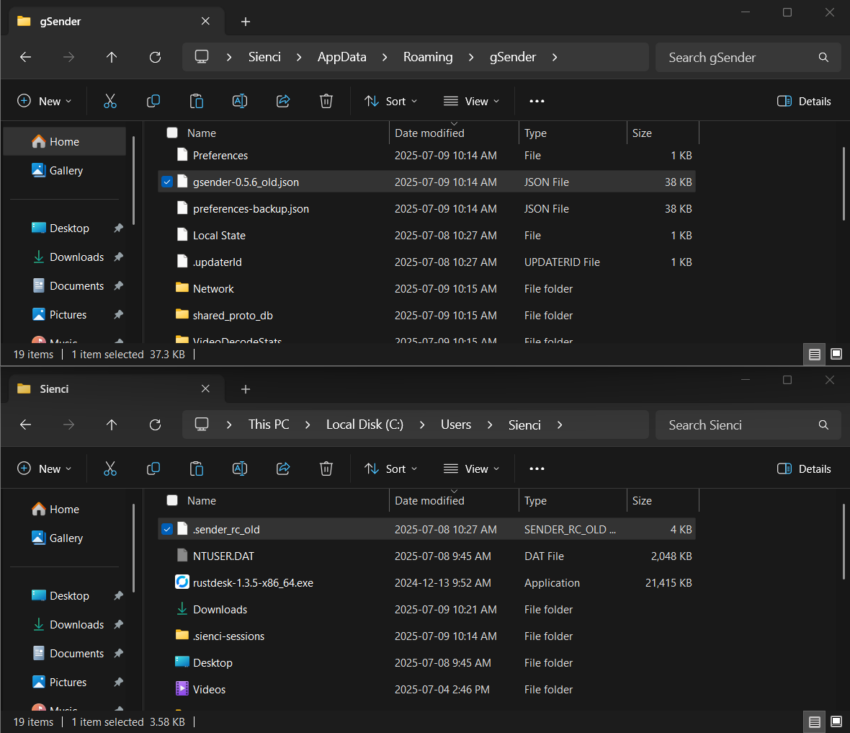
If you prefer, you can deselect the option to show file extensions.
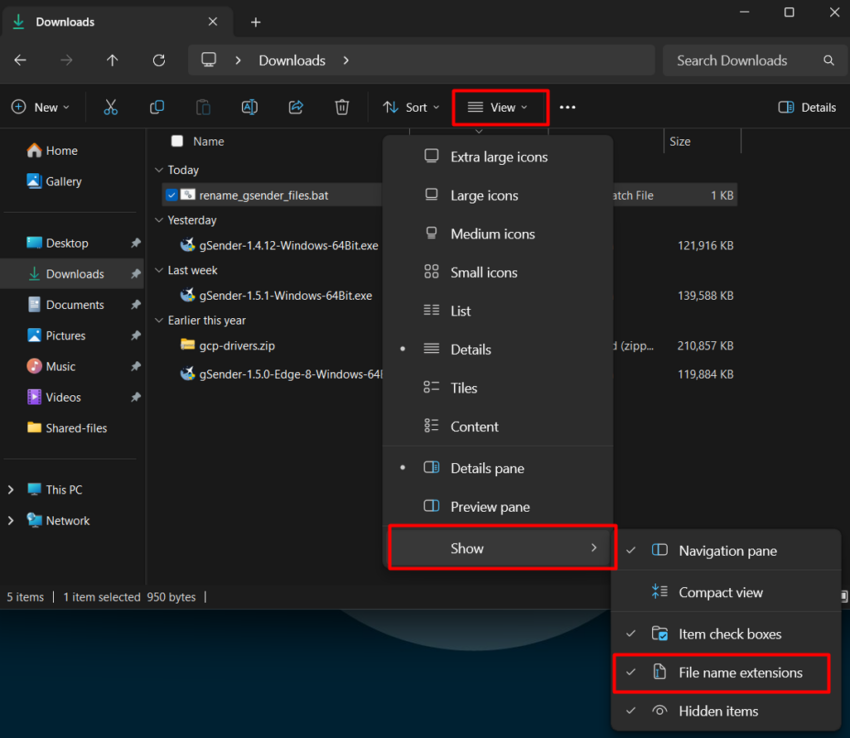
Step 4: After completing this process, try opening gSender if you kept it installed, or reinstall it if you had uninstalled it earlier.
gSender should now open without any errors.