To modify values, press the ‘SET’ button to enter the parameter selection screen. Here, you’ll see parameters ranging from F000 to F199. Use the UP and DOWN buttons to select the parameter you’d like to modify, then press ‘SET’ to select that parameter.
Once in the parameter you’d like to change, use the UP and DOWN buttons to modify this. When done, press ‘SET’ again, to save the value and exit the parameter modification screen. If you’d like to exit the screen without saving the modified parameter, press the ‘ESC’ button instead.
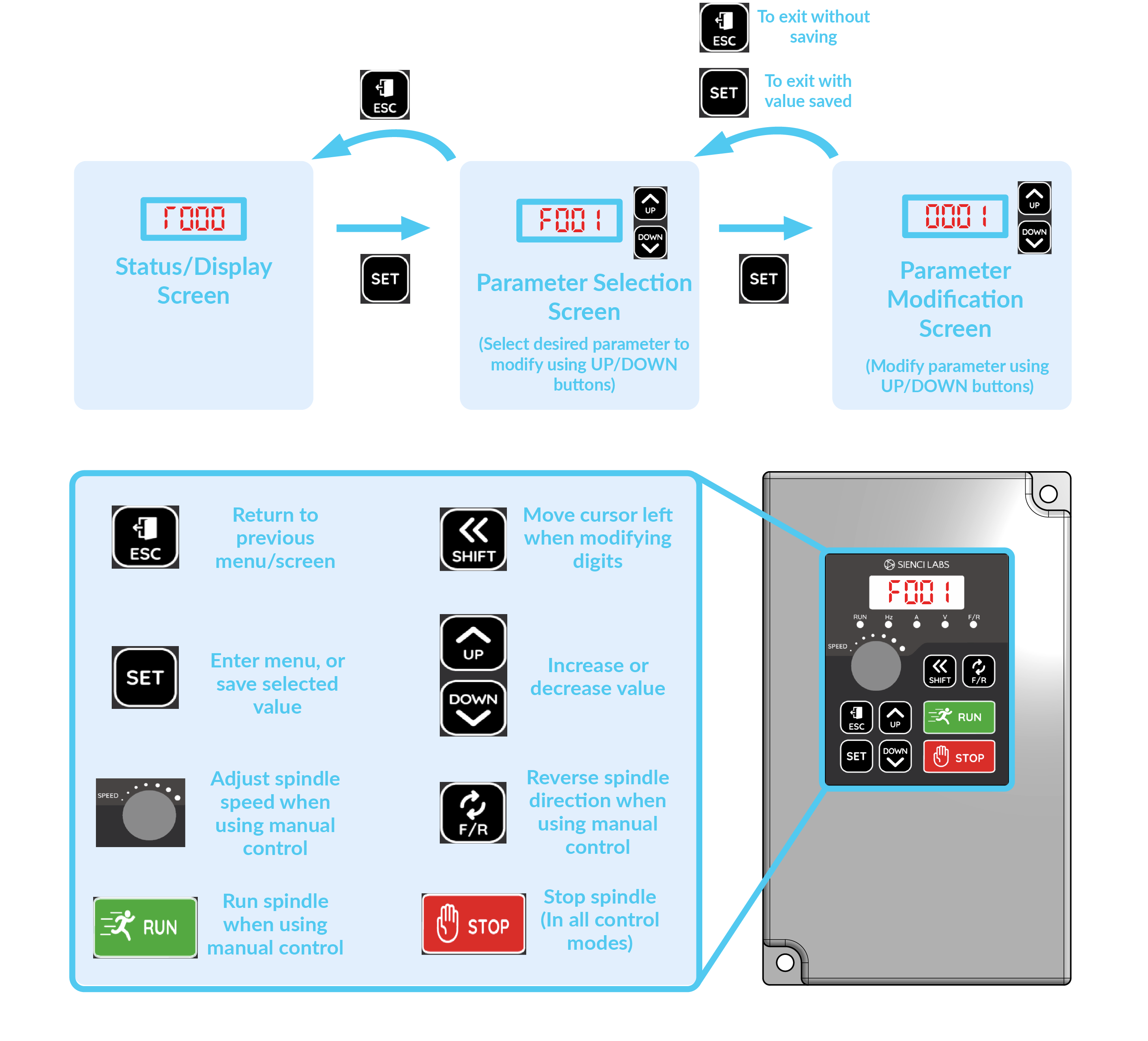
To unlock the VFD parameters to allow changes to be made, you’ll first need to modify one parameter, or ensure this is already set to allow changes:
Navigate to the parameter ‘F000’, then press the UP or DOWN buttons to set this value to 0, then press ‘SET’ to save this.
Note: Always lock the parameters after helping a customer to ensure the VFD parameters aren't accidentally modified by the end user.
Unlock Control Settings
| Parameter | Value | Name of Parameter | Description |
| F000 | 0 | Parameter Locking | Allows all parameters to be modified |
Lock Control settings
| Parameter | Value | Name of Parameter | Description |
| F000 | 1 | Parameter Locking | Locks all other parameters from being modified |