Issue(s):
- Machine stops moving while in the middle of a job, shows Disconnected status on gSender
- "USB device not recognized" notification on the computer
Resolution:
This issue is multifaceted and may require trying multiple things.
All Controllers
Original LongBoard
SLB/SLB-EXT
USB Ports
1. Try plugging the controller into all the USB ports on your computer.
2. Try a different USB cable.
3. If you have another computer (or could borrow a friend's/family member's computer), see if it is able to recognize the controller:
- If the controller cannot connect then it is most likely a hardware issue on the controller
- If the controller can connect to another computer, this may indicate an issue with the computer's drivers
Driver
SLB/SLB-EXT
- Open ‘Device Manager‘ in your Windows start menu. Look under the ‘Ports‘ or ‘Universal Serial Bus‘ headings, then unplug and replug the SLB. See if a device pops up and right click it to 'Uninstall device.' Unplug the SLB once again, then replug it - this should trigger your computer to automatically download the necessary driver.
- You can also install the correct driver here.
Original LongBoard
If there were any recent updates to your operating system, sometimes the Arduino drivers are removed and will need to be reinstalled. You will need to download the Arduino program for your operating system https://www.arduino.cc/en/software which should automatically install the drivers.
Separate Circuit
Make sure the controller and computer are on a separate circuit from the router and dust collection. Power drawing tools and appliances can cause brownouts where the controller loses connection to the computer.
USB Sleep Settings
Loss of connection on a long job can happen if your computer or USB port ‘fall asleep’ on you. If you plan on running long, intricate cuts on your CNC you’ll have to change your computer power settings so that it ‘stays awake’ while cutting. If you’re using a Mac computer, you can find dedicated instructions for sleep management here: https://support.apple.com/en-ca/guide/mac-help/mchle41a6ccd/mac. Some laptops may have embedded power savings that may turn off your USB port randomly on battery power. If you are running into disconnection issues, it may be worth testing while on wall power.
- Click the Windows icon at the bottom left corner of your screen and start to type “control panel” to bring it up
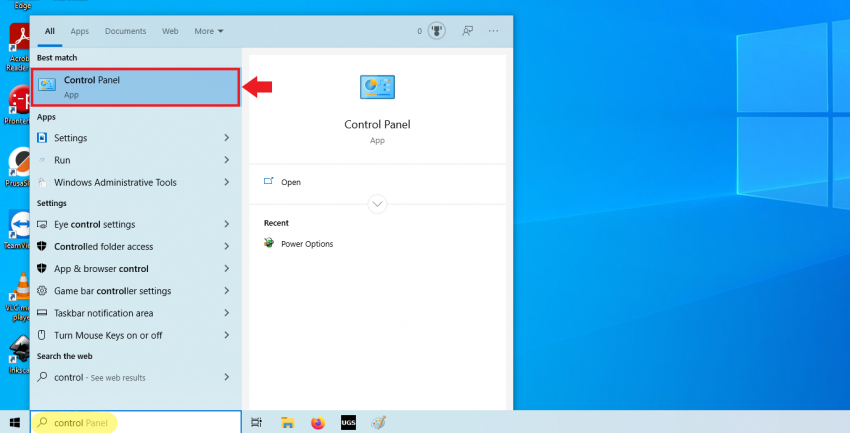
- Once you’ve clicked to open it, go to Hardware and Sound then Power Options
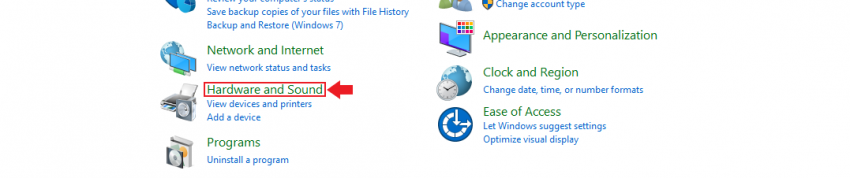

- Now, whichever plan you have currently selected (circled in the picture) will be the one that you want to click Change plan settings
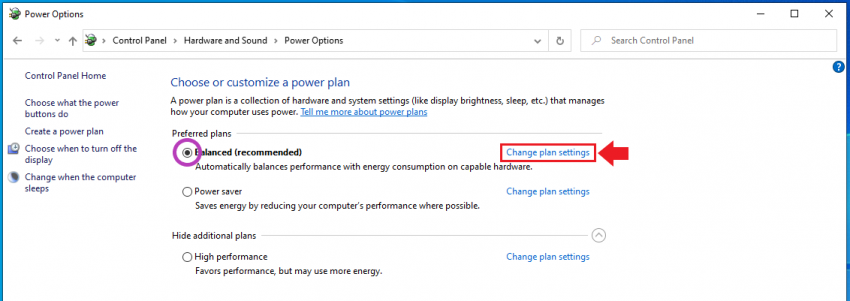
- Go to the second drop-down and set it to Never, save the changes to ensure that your computer never dozes off on its own. An additional step can be to stop your USB ports from ‘sleeping’ by clicking Change advanced power settings
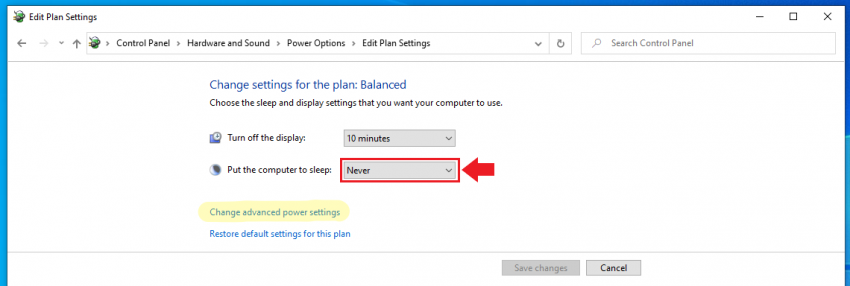
- In the separate window that appears, you’ll want to Expand the USB Settings, then USB selective suspend setting, and finally change this drop-down to “Disabled“. Click to Apply these new settings. **Sometimes on a Windows update these settings will be reset, if you want to make sure you’ve got all your bases covered, be sure to check back on these settings on occasion if you want to feel confident while running long jobs.**
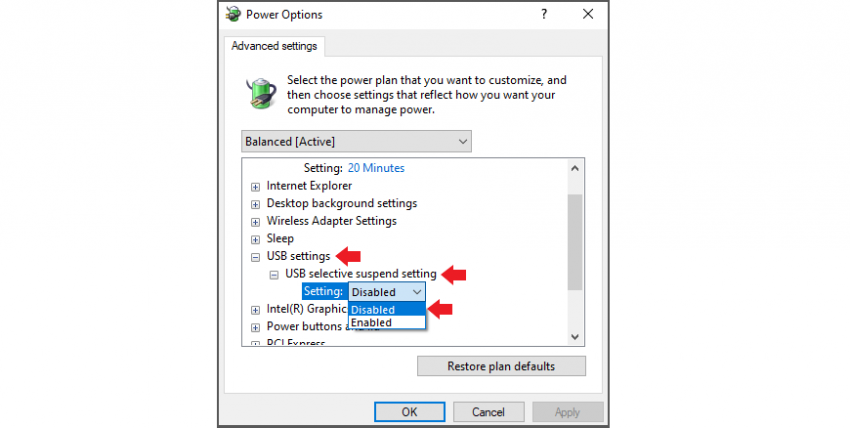
Electromagnetic Interference
If you experience disconnects while using a dust collector or vacuum, try running the machine without any dust collection to see if these disconnections continue occurring. If the machine no longer disconnects, you can likely conclude that static build up or interference from your dust collector is the cause.
You may want to ground your machine to discharge static.
- Ensure that you only use one ground point for your entire machine setup (including dust collection). For example, if your home has just one electrical panel, you can ground it on that or the attached ground stake outside. This avoids possible ground loops which can create additional interference.
- Using bare solid copper wire between 10 to 18 AWG, wrap the wire around the body of the dust shoe and hose securely. Make sure the wire will not get caught in any moving parts during use. Fasten one end of the wire at the dust shoe end, and the other fixed directly to the ground stake or other grounded item such as an outlet box, electrical box, or grounded 3-prong power bar.
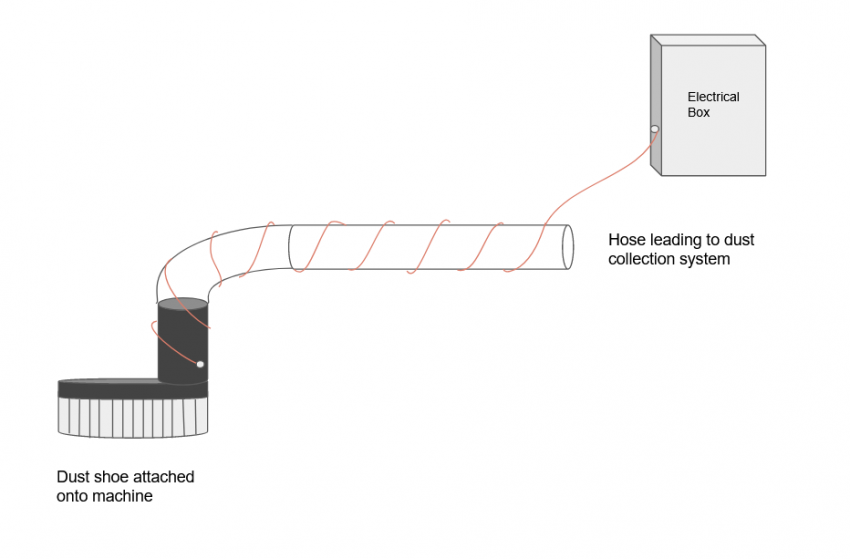
Backup UPS
Depending on where you live or how your shop is wired up, power flickers and brief outages can make their way through to your shop outlets. You may want to consider getting an uninterruptable power supply (UPS) to provide power to your computer and CNC temporarily when your shop’s power flickers off. Look for devices between 1500-2000VA and at least 4 plugs with battery backup functionality.
Arduino
Make sure your Arduino is fully seated in your control board. You can use a non-conductive tool to push it into the socket if it is starting to come loose.
If you find the connection to be flaky still, you may want to replace the Arduino and reflash it with the LongMill firmware.
- A video on replacing the Arduino can be found here.
- Instructions on flashing the Arduino can be found here.
Ethernet Connection
For the SLB/SLB-EXT, you can set up Ethernet connection, which provides a more robust connection to your machine. See instructions for setup here.
#disconnection